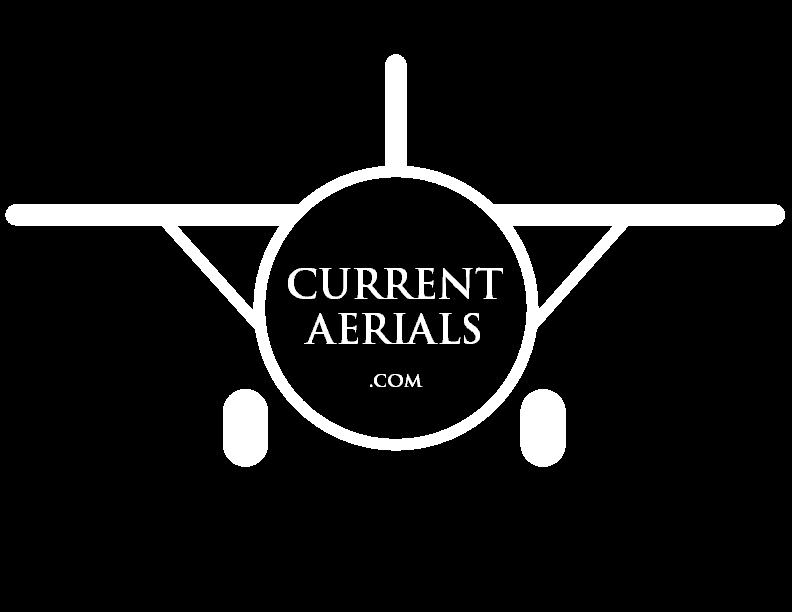HELP TOPICS
How do I search for pictures of a property?
On the left side of the screen, you'll see the map. Place the subject property under the red dot and then click the SEARCH button.
To find your property on the map, you can use one of two methods.
Either zoom and scroll using your mouse, or use the search box to locate the property. You will notice a Locate button at the top of the map. This button is used to find your property on the map; not to search for photos.
Quick Tutorial
In the search bar, type "downtown san antonio".
Now click the Locate button, and then click the SEARCH button.
You will now see your pictures appear below the map. Now you would place checkmarks in the thumbnails that you wish to purchase. Once you have selected the images you wish to purchase, click on the CHECKOUT button. For pricing, click here.
Helpful Hints
To view a larger version of a thumbnail. simply single-click on the thumbnail. The thumbnail that is being viewed will be grayed out.
The capture date is displayed at the bottom of the thumbnail, along with the direction of view. Oblique photos will have a direction of view specified, while vertical photos will simply say "Vertical", because they are looking straight down at the ground.
More questions?
For a broader range of topics, please visit the FAQ page.